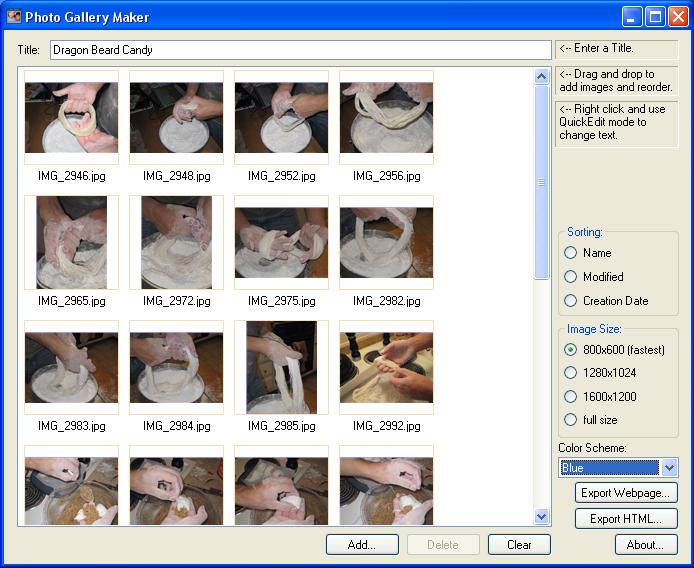Friday, August 14, 2009
D&D Character Builder Update (1.3)
Major Changes
- PHB2 classes and races.
- Submit an issue button. If you find something that ain't quite right, let me know about it!
- I reworked the skills, feats, and powers page. Make choices on the left, see what you've chosen on the right.
- A "to-do" list is available (click the "To-do list" button) that tracks choices you still have to make. If you select on of the listed choices, it will give you more information. If a choice can be made immediately (like for languages), it will give you a little selection box. If not, then you can double-click the choice to have the UI highlight the section you need to make a choice in.
Other Changes
- The code behind the scenes is much more aware of the bonuses you've chosen. I spent some time adding code to fill out the character sheet a bit more based on these bonuses. You'll see modifiers properly applied to your skills based on feats you choose, for example.
- Languages you choose are filled in on the character sheet.
- Changed the name to "builder" instead of "Generator".
- Powers, feats, and classes are sorted alphabetically now.
- Half-elfs can now choose human feats.
- Added a "license" agreement. This thing is free, but I may as well put it in writing.
- There's a donate button in the About box now. If you like what you see, your support is appreciated.
- I've also added lots more new bugs. Pats on the back to those who find them first.
- If you'd like to use older versions, a link is provided in the Change Log for the version of interest (you can get to the change log from the About box). Previous versions have a "Use this version" link to allow you to go to an older version.
That's about it. I'd like to sort out a better way to create a character sheet in PDF form, so if anyone has suggestions, drop me a line. XFDF doesn't seem to be well-supported by Adobe.
Access the new Character Builder (1.3) here.
Monday, June 15, 2009
Web Browser Experiment / Ticker Symbol Power Browser
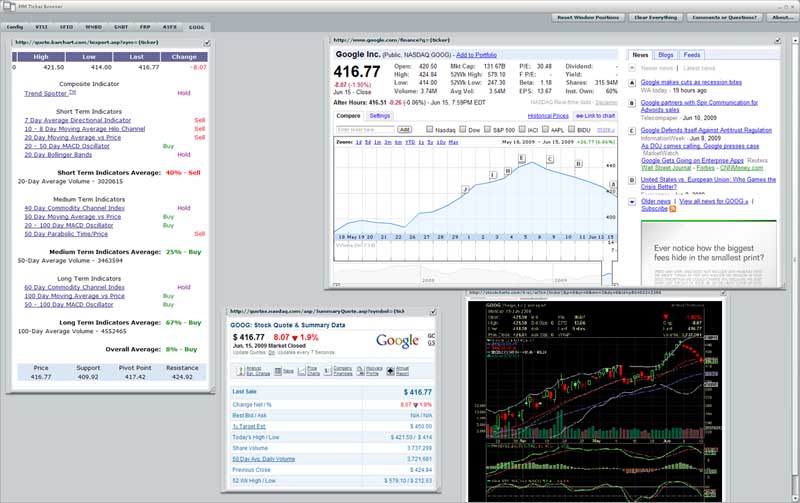
- It is designed to show you multiple web pages in a SINGLE TAB.
- It shows you multiple tabs in a single window, like we've all grown accustomed to.
- All window positions, sizes, and scroll positions are saved automatically so it all comes back if you need to restart.
- SCALABLE windows! If that's chart is too big, scale it down a bit!
- All windows are resizable and movable. Web pages can hide their scroll bars to save space once you've got your scroll position locked in.
- You can add multiple notes to each page (really useful if you're trying to sift through a bunch of tickers).
Now here's where it gets tricky, - A pseudo-templated window layout. Each ticker symbol you enter will get its own tab, in which it will contain all the same websites for the chosen ticker. This is probably better understood in an example. I'll show you below.
- Adobe Air 1.5 - snag it here
- Following that, the MMTicker Browser Installer (650KB)
- When you first start it up you get a window like this:
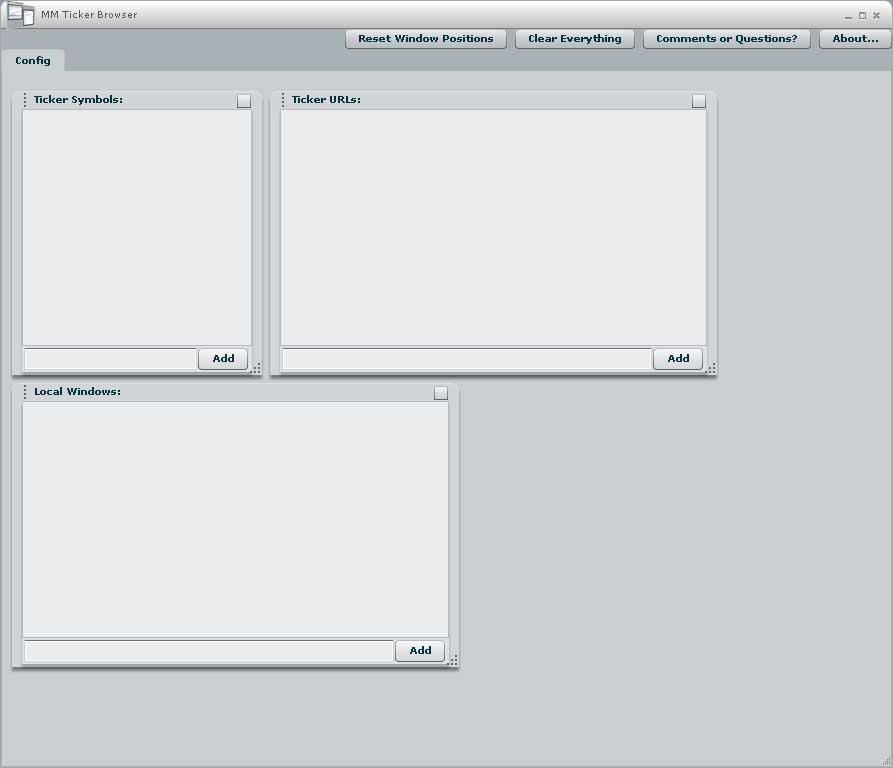
- This is the config page, where you specify the URLs for the web pages that show you your ticker information. Incidentally, you also specify ticker symbols here. This page is also used as place you can load up web pages that give an overview of the market, and you can even log some notes for yourself to help remember things.
If you want to remove something from one of these windows, click it with the mouse and press delete. Any tabs or windows associated with it will be deleted.- Local Windows: This is where you enter urls for web pages you want shown on the config page. Paste "http://www.google.com/finance" into the text box and press enter. It will add a new window to the config page that loads the google finance main page. You can move it, resize it, and scroll around in it as you need. It's position, size and scroll position will be saved. try zeroing in on the DOW/S&P/NASDAQ chart in this window. Now click the checkbox in the upper right hand corner. This will remove those pesky scroll bars.
- Ticker Symbols: This is where you enter the ticker symbols you're interested in. Each ticker symbols will get its own page of information. Enter "GOOG" in the text box and press enter. Notice the tab that shows up? If you click it now, it won't have anything on it. That where the Ticker URLs come in.
- Ticker URLs: This is where you enter the URLs of the websites you use for research. In order for it to work, though, you have to let it know where the ticker symbol should be inserted into the url. For example, I can look at the GOOG ticker at "http://www.google.com/finance?q=GOOG", but this URL will be used for every ticker symbol you enter. So you have to replace every occurrence of the ticker symbol in the URL with "{ticker}". Enter "http://www.google.com/finance?q={ticker}" in the textbox and press enter. Now click the GOOG tab. A window has been added with the google finance webpage for GOOG!
If you enter another ticker, say MSFT, into the Ticker Symbols list, it will be given its own tab, and it will load up the google finance ticker page for MSFT. - You should have something like this now:
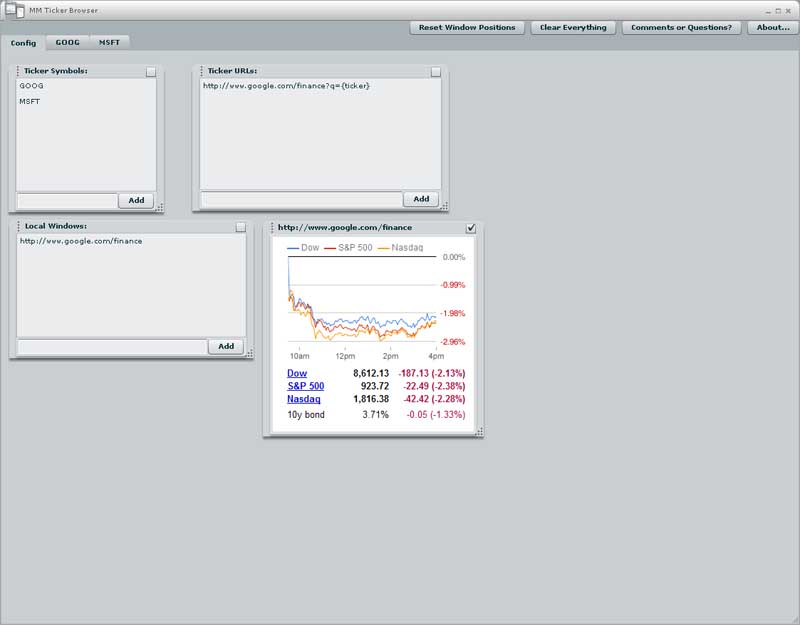
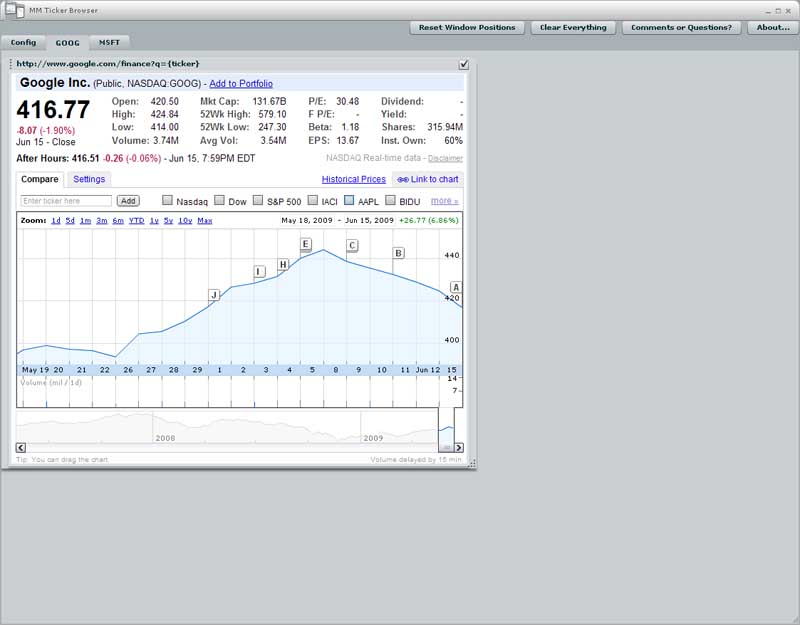
- Here's the cool part. On the GOOG tab, resize the google finance window. Now go to the MSFT tab. Your changes are replicated here, and on any other ticker tabs you might have. You're essentially live-editing a window layout that is applied to each ticker tab.
- Charting web sites are just as easy. On the config page, add "http://stockcharts.com/h-sc/ui?s={ticker}" (note my usage of "{ticker}")to the Ticker URLs list. A window for this URL is added to both the GOOG and MSFT tab. You can adjust it, move it around, and lock down the location of the chart.
But suppose you also like the information at CNBC, "http://data.cnbc.com/quotes/{ticker}"? You're starting to run out of real estate now. You could go get a bigger monitor, OR you could just scale some of the windows down by right clicking the window header, turning this mess: - And lastly, should you want to jot something down to help yourself remember a chart trend or date or whatever, you can right click in the background of any tab and click "Add Note Window". This will plop a note window under your mouse where you can write some text for later. Note windows are note replicated across tabs, so you can add specific notes for each ticker. Add some notes to your config tab, too. I like to track a list of ticker symbols I've look at and decided I don't like.
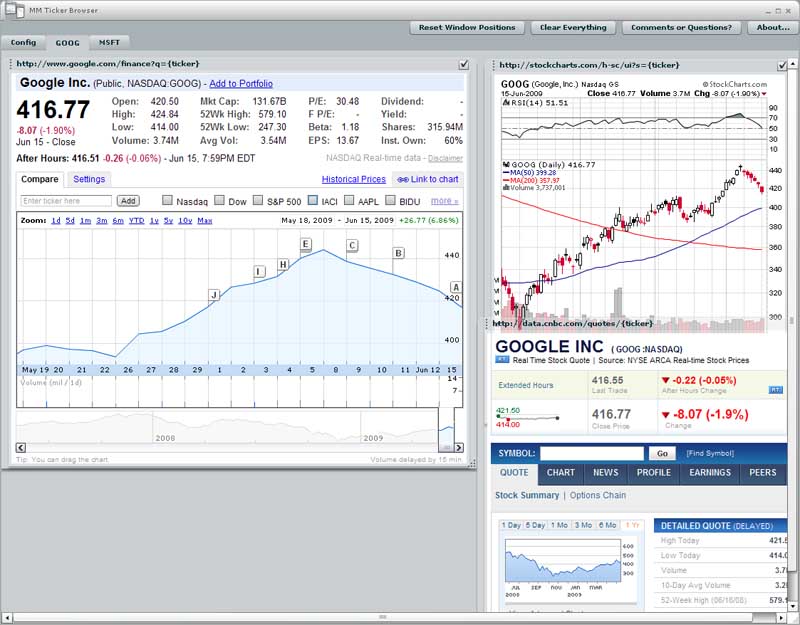 using a scaling factor:
using a scaling factor: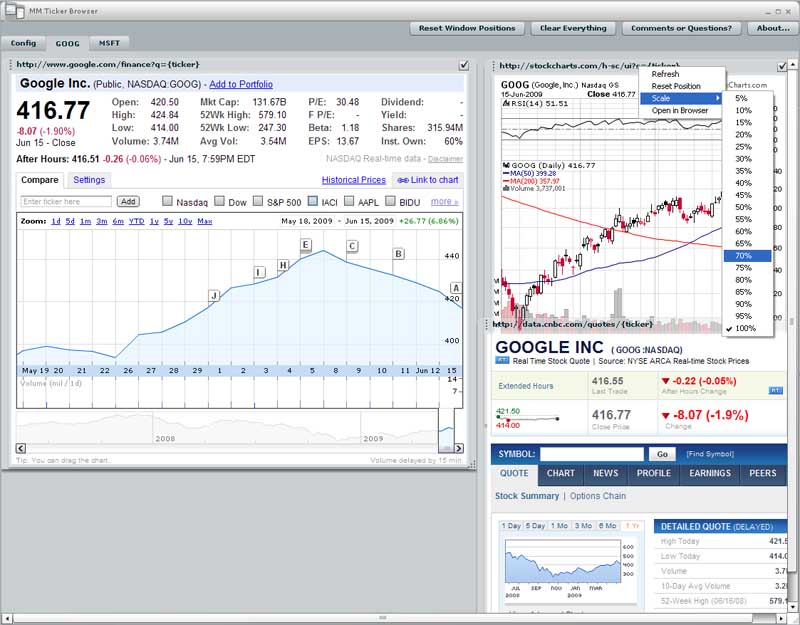 into THIS:
into THIS: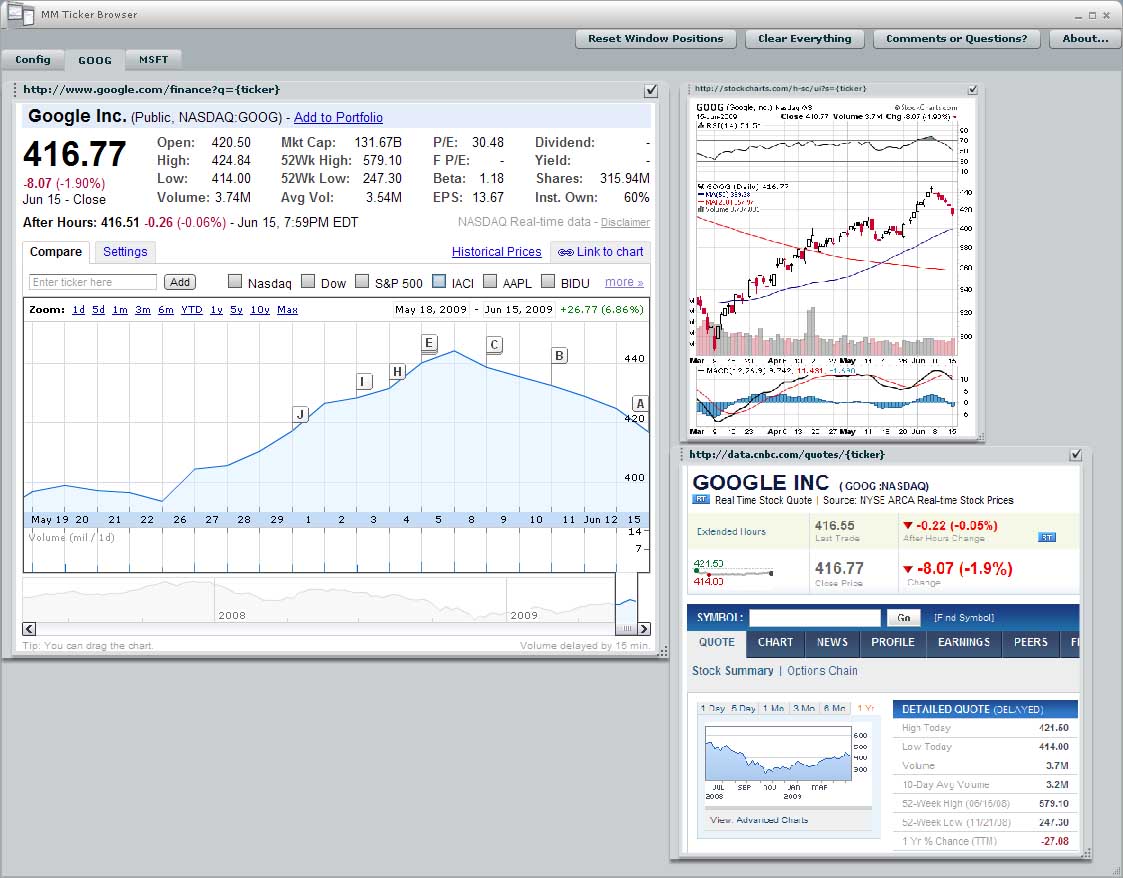
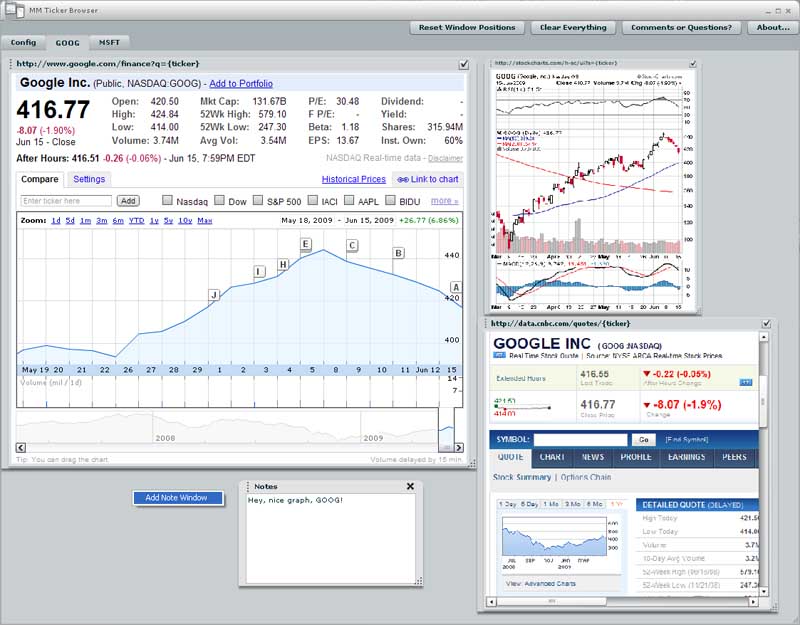
- Refresh - Just in case you need to do a hard refresh.
- Reset Position - This move the window back to its original position. If you accidently drag the header off of the page, you can right click the border of a window to show the right click menu, choose this option, and recover your window.
- Open in Browser - Loads the URL being displayed into a REAL browser. For those time when you just want to go back to a normal web page.
- Reset Window Positions - If you've really lost track of your windows, this will move them all back to the original position. Don't click this unless you want to have to reposition everything.
- Clear Everything - Deletes ALL your preferences. Ticker symbols, URLs, notes, all of it. gone forever. Good if you just want a fresh start.
- Comments or Questions? - Drop me a line through this dialog. Bugs, comments, questions, anything. When you click submit, it will send an email to my special MM Ticker Browser email. I'll do my best to reply promptly.
- About - My general about box. There's also a change log in here, but it's mostly empty. I've used this dialog in another app, and with flash, I can link back to previous versions if you need them. Look for those here if I make and update you hate.
- This is thought experiment turned tool turned thought experiment (yes, I meant to say that) on my part. There is most likely a bit of instability on account of that fact.
- I suggest not logging into any extra personal websites with this tool (definitely not your online trading account). I don't know much about security, but my guess is that the browser windows it shows are less safe than normal internet browsers.
- Since this is written using Adobe Air (flash), its bound to turn into a memory hog if you give it the chance. I don't usually have more than about 8 or 10 tickers loaded at any one time. Note that each tab only loads when you click on it, so adding a bunch of ticker symbols on the config page won't do anything until you start clicking on the tabs.
- And if you see a crash, don't panic! It automatically saves your preferences every 15 seconds, so you shouldn't have lost any work.
- Adobe Air 1.5 - snag it here
- Following that, the MMTicker Browser Installer (650KB)
Wednesday, April 15, 2009
Photo Gallery Maker
How To Use It
To use my tool, you'll need the following:
- Microsoft .NET framework 3.5 installed. If you don't have this, you can get it here.
- A website (or an http server) where you can post a folder full of files.
- Some photos you want to post online.
- Open up Photo Gallery Maker.
- Enter a title for your gallery in the title box.
- Drag photos into the large empty listbox. Reorder as necessary using Drag and drop or the sorting options available.
- Choose a color scheme.
- Click "Export Webpage", specify an output folder, and click ok. At this point, the app will generate thumbnails and web ready images from your source pictures. It will also copy the necessary CSS and JavaScript files and generate the html for you.
- Once generation is complete, copy your destination folder to your
website. You can then link to the http path of the folder on your website to
view the gallery.
Other Features
Now, there are a few extra features I overlooked.
- You can double click an image or select it and press enter to change the caption displayed under the thumbnail in the web page. You can alse do this through a right click.
- If you'd like a faster way to enter captions, select and image, right click it, and choose "Begin Quickedit Mode". This will allow you to enter a caption for the current image. When you press enter or tab, the edit focus will move to the next picture and you can enter it's caption. This will continue until you've entered a caption for all the images or clicked the mouse somewhere else.
- By default, the full size image will be 800x600. You can choose a few different sizes in the "Image Size" group on the right side of the app. 800X600 is fastest with HighSlide, but sometimes you just want a higher resolution.
- If you need to regenerate the html or choose a different color scheme for your gallery, but you don't want to regenerate all the images, you can use the "Export HTML" button. It will do just that (copy the highslide files, the current color scheme, and generate a new index.html). If you've changed the photos in the gallery, use this at your own risk!
Anyways, I found this pretty useful for posting galleries to my website to share with friends.
Photo Gallery Maker version 1.0 can be found here.
Photo Gallery Maker version 1.1 can be found here. Read more about it here.
Drop me an email at lukerymarz@gmail.com if you have any questions.
A Proper Web Photo Gallery
Thursday, April 2, 2009
Simple XNA Progress Bar
My goal was to create a single file I could drop into a project to allow me to draw a progress bar. All the projects I found involved using a texture as a separate file. I knew from a previous project that you could create that texture in-memory using the Texture2D.SetData() function, and that's what I did.
I also wanted to provide a double border so I could put the progress bar on top of any background without having its border look invisible. If you've ever seen closed captioning disappear because of the background color, you know what I mean. But since not everyone needs a double border, I made sure you could turn it off.
Anyways, here's and example of what you can do with the progress bar. (download the project for this at the bottom).
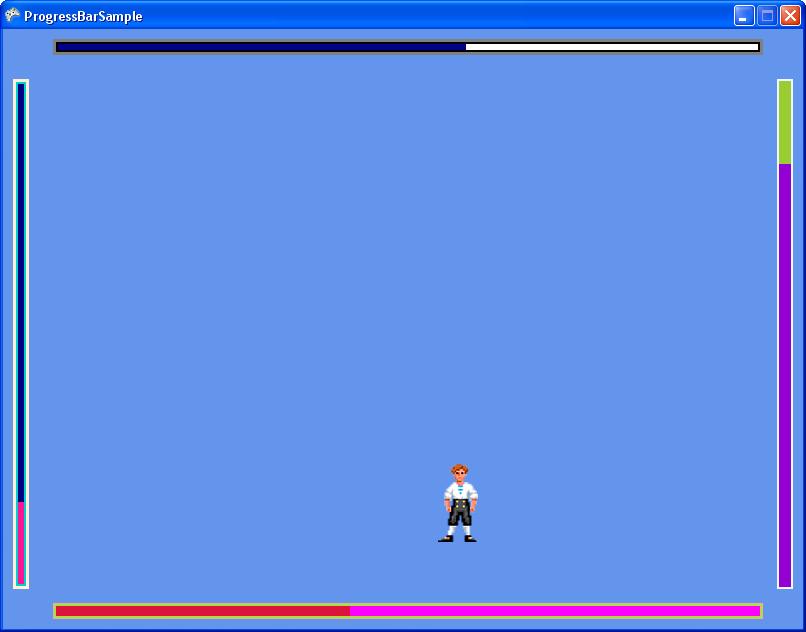
So the simple way to get a progress bar into your game is this:
1. Get the source code.
2. Add ProgressBar.cs to your XNA project. Note that I wrote this in 3.0, so make sure you're on that version or higher.
3. Create an instance of a progress bar in your game1 class;
UI.ProgressBar progressBar;
4. In your LoadContent() function, set it to a new progressBar, and provide the rectangle you want it to lie in. You can also set the minimum, maximum, and value member variables here. The defaults are 0, 100, and 0, respectively.
progressBar = new UI.ProgressBar(this, new Rectangle(10, 10, 300, 16));
progressBar.minimum = 0;
progressBar.maximum= 10000;
5. In your Update() function, update the value of your progress bar if necessary, and then call the progress bar's Update() function, providing the gameTime (gameTime is not currently used in the progress bar code, though).
progressBar.value = character.health;
progressBar.Update(gameTime);
6. In your Draw() function, call progressBar.Draw(), specifying a spriteBatch. Make sure you're already called SpriteBatch.Begin() before calling the progress bar Draw() function.
progressBar.Draw(spriteBatch);
And that's it!
Now, I've put quite a few customizable pieces in there. They are all commented in the progress bar code, in the "public members" region.
The one I'd like to talk about is the orientation. You can specify that the progress bar be vertical or horizontal, and in which direction it fill. This is specified at creation time in the ProgressBar constructor. See the orientation member variable for more info.
Here's a list of the public variables in there now:
float minimum - Minimum value of the progress bar. Default is 0.0f.
float maximum - Maximum value of the progress bar. Default is 100.0f.
float value - Current progress value.
Int32 borderThicknessOuter - Outer border thickness. This is drawn within the bounds of the progress bar. Default is 3.
Int32 borderThicknessInner - Inner border thickness. This is drawn within the bounds of the progress bar. Default is 2.
Color borderColorOuter - Outer border color. Default is Gray.
Color borderColorInner - Inner border color. Default is Black
Color fillColor - Color of the progress section of the bar. Default is Dark Blue.
Color backgroundColor - Color of the background (unfilled) section of the progress bar. Default is White.
Orientation orientation - Gets the orientation of this progress bar. Set at creation time.
Note that you should be careful with the border thickness values. I didn't add any checking to make sure the border isn't overcrowding the actual progress bar. You could theoretically have a progress bar that is all border if you set the thicknesses too big.
Ok, so here's a sample project. Hold space bar if you want to pause.
And here's the bare ProgressBar.cs file (zipped, of course).
Monday, December 8, 2008
QuickTime Player in Internet Explorer
Question 1: Why don't my DOM events work in Internet Explorer?
Answer: They work, but they don't work properly, that's for sure. The Apple documentation provides an example the just doesn't work. QuickTime DOM events won't get sent unless you add a [relatively simple] hack, the essence of which requires you to reload the clip you're playing. Pseudocode looks like this (in javascript):
load clip in QuickTime
wait until plugin status is loaded (or complete )
// begin hack
quicktimeMovie.SetResetPropertiesOnReload(false);
quicktimeMovie.setURL(movieURL);
registerDOMEvents(quicktimeMovie);
// end hack
So essentially, you have to generate your object/embed code, load the quicktime player once (by setting innerHTML somewhere), and then do a setURL with the same clip before registering for DOM Events. If you don't do the setURL, you won't get DOM events.
Note that for other browsers you don't have to do this. So I suggest you wrap this code up in an if(IE) block.
Question 2: With the hack above (in IE), why does my app hang when loading long (15 minutes plus) clips?
Answer: Your app is hanging because the QuickTime plugin didn't get time to stabilize before you called setURL. I didn't find a way around this, but a solid solution is to use a dummy clip (1 or 2 seconds of black) that you load up before loading your real clip. Once you've got DOM events registered, you can use setURL to switch to other clips. Pseudocode looks something like this:
function initQuickTime()
{
[code from answer 1 loading a dummy clip]
}
function loadClip(clip)
{
if(firstLoad)
{
initQuickTime();
}
quicktimeMovie.setURL(clip);
}
And you're good to go. setURL can be used from here on in if you need to switch clips.
Other Notes:
1. You can't resize the QuickTime window without reloading the clip. I really want to be wrong about this, but if you need to change the size of the video window, you have to redo your object/embed code. Kind of a pain, but resizing has to be done almost never, so it's workable.
2. If you're writing debug code, make sure all your test clips are on your http server. I made this mistake and wasted a couple hours. If, for example, you're working my pseudocode in question 2 and your dummy clip is on your PC, but your app accesses clips on an http server somewhere, it just won't work. QuickTime player has some initialization in it that defaults to either local files or http files (I don't really know the details).
That's about it. Overall I really like QuickTime player. Compared to the directshow work I've done, it's a lot easier to use. There are a lot less corner cases you have to deal with (if you're trying to get frame accuracy, for example). The compatibility issues in diffferent browsers come with the turf, and they're realtively easy to deal with elegantly if you know what you're up against.